Troubleshooting Analyse-it start-up
If Analyse-it fails to start, follow the steps below to fix problems or gather diagnostics for support
Applies to version 3.00 and later
When Analyse-it does not automatically start when you start Microsoft Excel, follow the steps below to run the trouble-shooting utility. It will try to fix the problem, otherwise will generate
a diagnostic log you can send to us for further help.
-
Analyse-it should start automatically when you start Excel. If you cannot see the Analyse-it tab in the Excel Ribbon, click the button below to download the automated trouble-shooter:
Download Troubleshooter
Supports 32 & 64-bit (0.47 MB)
-
When the download completes, double-click AnalyseIt.Troubleshooter.EXE to run it.
-
The trouble-shooter will start, will try to fix common problems with Analyse-it, and will gather diagnostics to help us further. You will be asked to start
Microsoft Excel during trouble-shooting so we can collect diagnostics from Analyse-it as it starts.
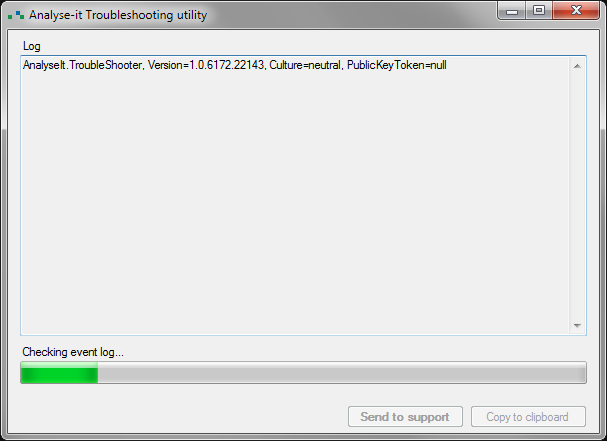
-
When complete, click Send to support to submit the report automatically to us so we can look into it further. If it cannot be sent automatically, click Copy to clipboard and paste the content into an e-mail to support@analyse-it.com.
-
If no solution to the problem was found we will contact you to help further in identifying the problem.

